¶ Conferences
This guide is to show you how to use the conferencing features inside https://webphone.rinble.com
Webphone features two types of conferences:
- Instant Conferences: On demand temporary conferences
- Conference Lines: Recurring meeting rooms for your organization
All conference features are found under the Conferences tab in the menu
¶ Login
To start a conference, or join a conference as an admin/leader, you have to login to https://webphone.rinble.com or https://join.rinble.com. They point to the same application.
Your username is typically your email address. If you don't know your password, you can use the forgot password option on the login screen.
¶ Instant Conferences
An instant conference provides a one time conference code that expires within 10 hours and can only be used for one conference. All instant conferences can be accessed with a URL and a passcode or by dialing in and using the passcode.
¶ Creating an Instant Conference
Instant conferences can be created by clicking the New Conference button under Start an Instant Conference
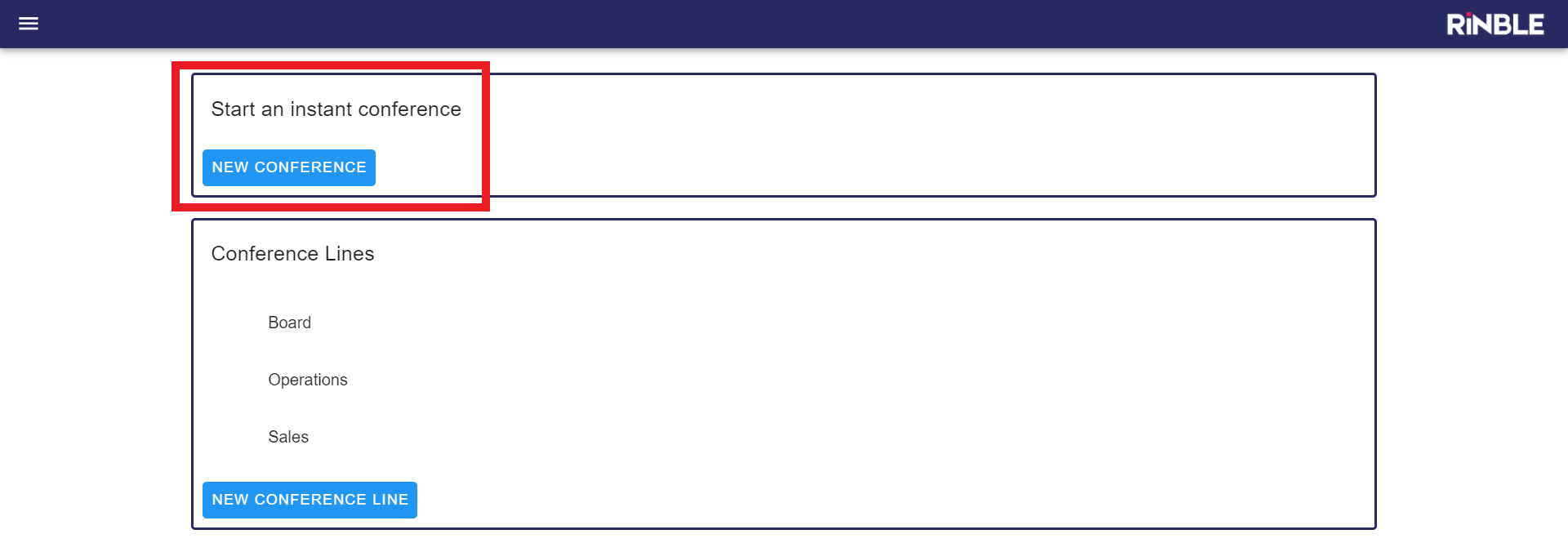
After a few seconds, you will see your instant conference details. You can copy and paste the join information to give to others.
Click Enter Conference to go to the conference home page.
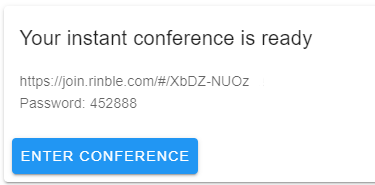
¶ Connecting to the conference
Once on the conference home page, you will have to click the Click to Join button at the top right to join the conference.
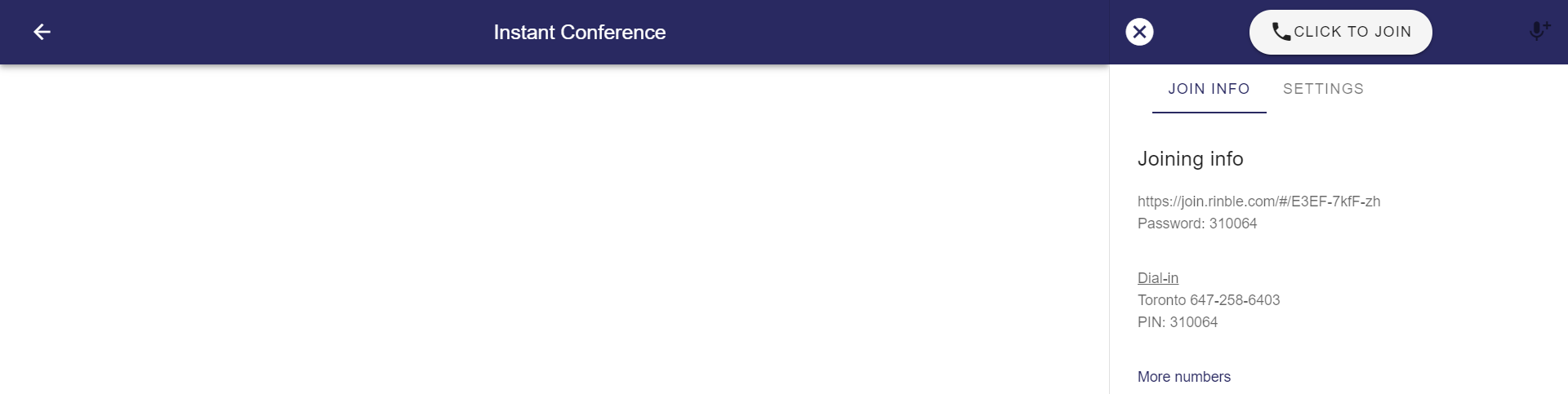
¶ Conference Lines
Conference lines are saved lines where the URL and password do not change and the conference line is available for multiple uses. The conference lines show on the right side of the Conferences page.
Instant conferences are best when guests or 3rd party users are attending. You can alse create a conference line that will be used once then deleted after the conference to ensure guests cannot reattend the conference line.
¶ Create a new conference line
Create a recurring conference line with the button under the conference lines section. Enter information in the necessary fields.
- Conference types are Meetings and Presentations
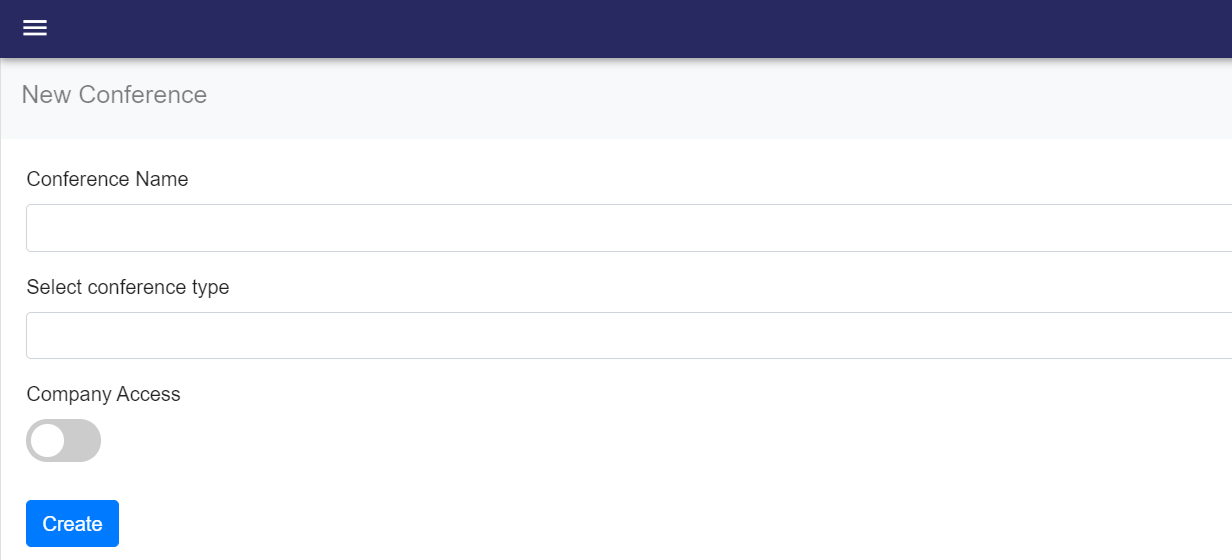
¶ Join a conference line
To join a conference, from the Conferences page, click on the conference. Then hit the Click to Join button in the top right to connect.

¶ PINS / Passwords
Conference Lines require at least one Leader PIN and one Guest PIN. The PIN is used as a password for users connecting by URL. And it is the Conference ID when dialing in.
To add new PINS, or to delete PINS:
-
click Settings at the top right on the conference home page.
-
Make the necessary changes under Access Codes
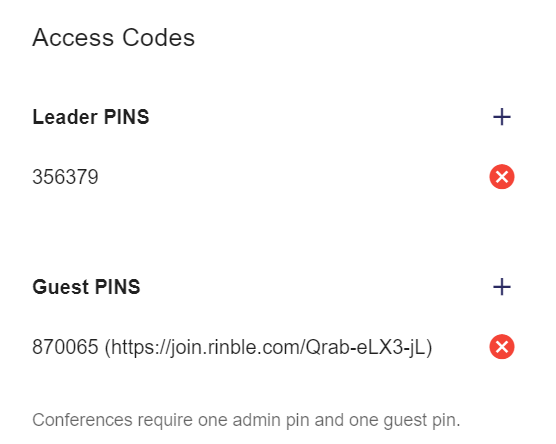
¶ Conference Line Permissions
¶ Assigning Leaders
A conference can have more than one Leader. Anyone who has been granted access to a conference is a leader.
- A conference can be shared across the organization, where each user is a leader.
- The leader of the conference can be restricted to the owner only.
- Specific users from the organization can be assigned as leaders.
¶ Sharing across the organization
To share the conference across the organziation, so that all users are leaders, and the conference line shows up in the Conferences screen.
- Choose the conference in the Conferences screen.
- Go to the Settings tab in the top right.
- Choose 'All Users' in the Access drop down.

¶ Conference Owner Only
To restrict the conference to the conference owner:
- select the conference owner
- Choose Only selected users under Access.
- Remove all selected users.
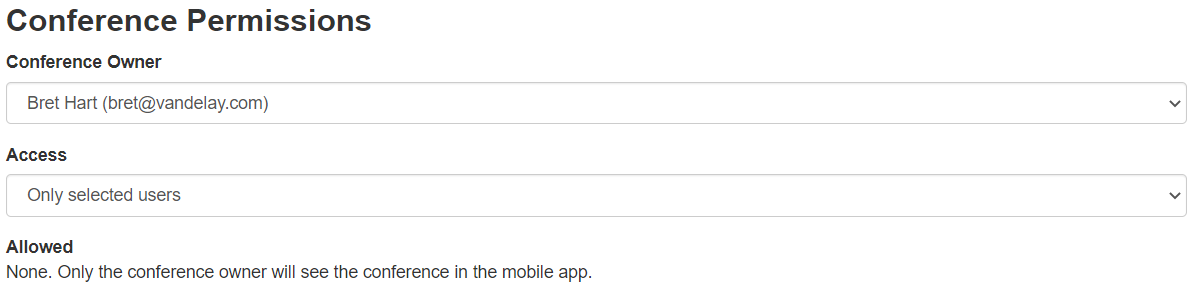
¶ Assigning specific users
- Choose Only selected users under Access.
- Add the selected users from the list of non-permissioned users
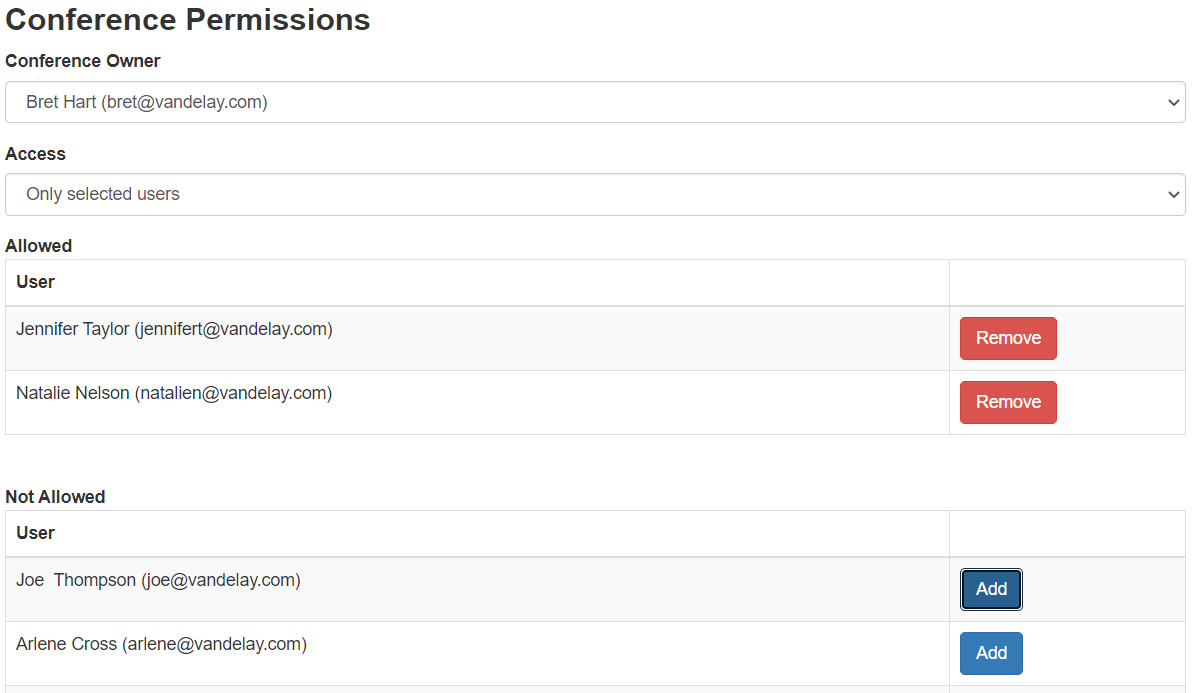
¶ Leading a Conference
Whether you are leading an instant conference or a call on a conference line, you have tools to mute, hangup and lower people's hands. Prior to the conference you can choose between Presentation Mode or Meeting Mode.
¶ Logging in as a leader
Leaders can use the guest join link and will be logged in as a leader as long as:
- they are already logged into Webphone
- they have permission to see the conference
If connecting to a saved Conference Line, they can click on the Conference Line and then click join as described above.
¶ Presentation Mode vs Meeting Mode
¶ Meeting Mode
All meetings default to Meeting Mode where:
- all guests join the conference unmuted
- guests can see the list of active participants
- dial in users are told how many users are in the conference
Use Meeting Mode for everyday meetings amongst a smaller group of people.
¶ Presentation Mode
In Presentation Mode guests:
- join the conference in muted mode
- guests cannot see the list of active participants
- dial in users are not told how many users are in the conference.
- guests are expected to raise their hand prior and be called upon by a leader prior to the guest unmuting their microphone. (That is not a strict requirement)
¶ Switching Between Meeting and Presentation modes
While a leader is not connected to a conference:
- Click on Settings on the bottom bar on the conference home page.
- Use the drop down selection tool to select between Meeting and Presentation
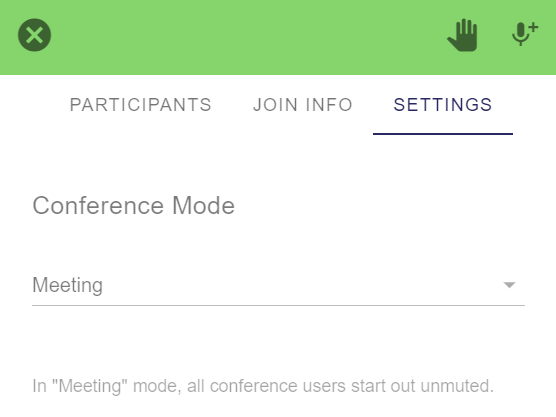
¶ Raising Hands
Conference users can raise their hands by clicking the raise hand button on the top right conference navigation bar. Once their hand is raised, a hand appears beside the users name in the Active Participants list on the right side. Leaders can click the hand to remove it from beside the users name.
¶ Dial-in Numbers
Users can dial-in to a conference if they have the conference guest or admin pin.
Calgary 403-879-0976
Montreal 514-254-1278
Toronto 647-258-6403
Vancouver 604-221-7022
New York 917-675-5259
Los Angelas 323-395-5185
United Kingdom + 44 (844) 9869671
France + 33 (9) 70777646