¶ Basic Phone Calling
For a comprehensive overview of the phone's basic features see webphone-quickstart.
¶ Making Calls
Place outgoing calls by entering a 10 digit phone number within the input bar and pressing enter or clicking the green phone receiver button as shown in the image below.

(To make a succesful call be sure to enter a 10 digit phone number, without a "1" placed before the number additionally along with any spaces _ , brackets ( ) , dashes - or other characters throughout)
¶ Answering Calls
Answer incoming calls by clicking the green phone receiver button as shown in the image below.
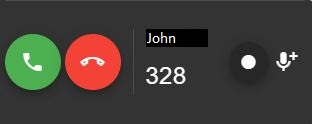
¶ Using Keypad During Call
The keypad button (blue icon w/9 white dots) opens a keypad which allows you to dial additional numbers while on a call and is used primarily when navigating through an automated reception system.
¶ Place Call On Hold
The blue button with a phone and a pause button puts a call on hold. Only you can connect back to someone you put on hold
¶ Record A Call
aaaaaaaaaaaaaaaaaaaaaaaaaaaaaaaaaaaaaaaaaaaaaaaaaaaaaaaaaaaaa
¶ Transfer A Call
The green button with a phone and an arrow allows you to forward a caller to another number. This can also be used to forward a caller to parking (see the section on parking below).
¶ Parking A Call
Rinble supports Parking extensions. Forwarding a user to an extension designated for Parking is very similar to putting them on hold. The difference is that any user within your organization can connect to a caller who has been sent to parking.
Parking lines can be set up through the Admin Portal
¶ Adding Favourites
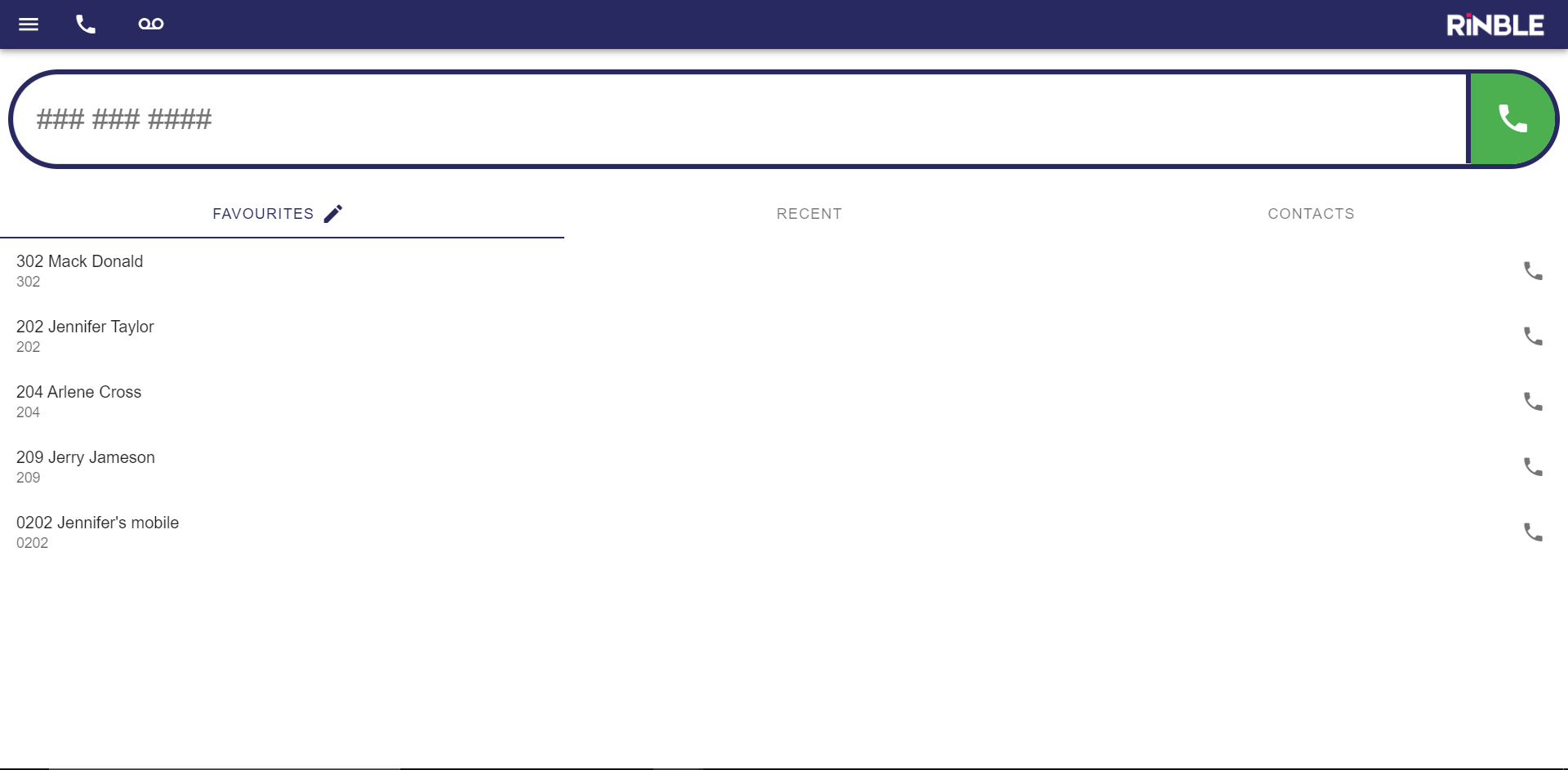
Your favourite contacts appear on the favourites page. To add a contact to favourites, navigate to the Contacts tab and click the star icon beside the contact's name.
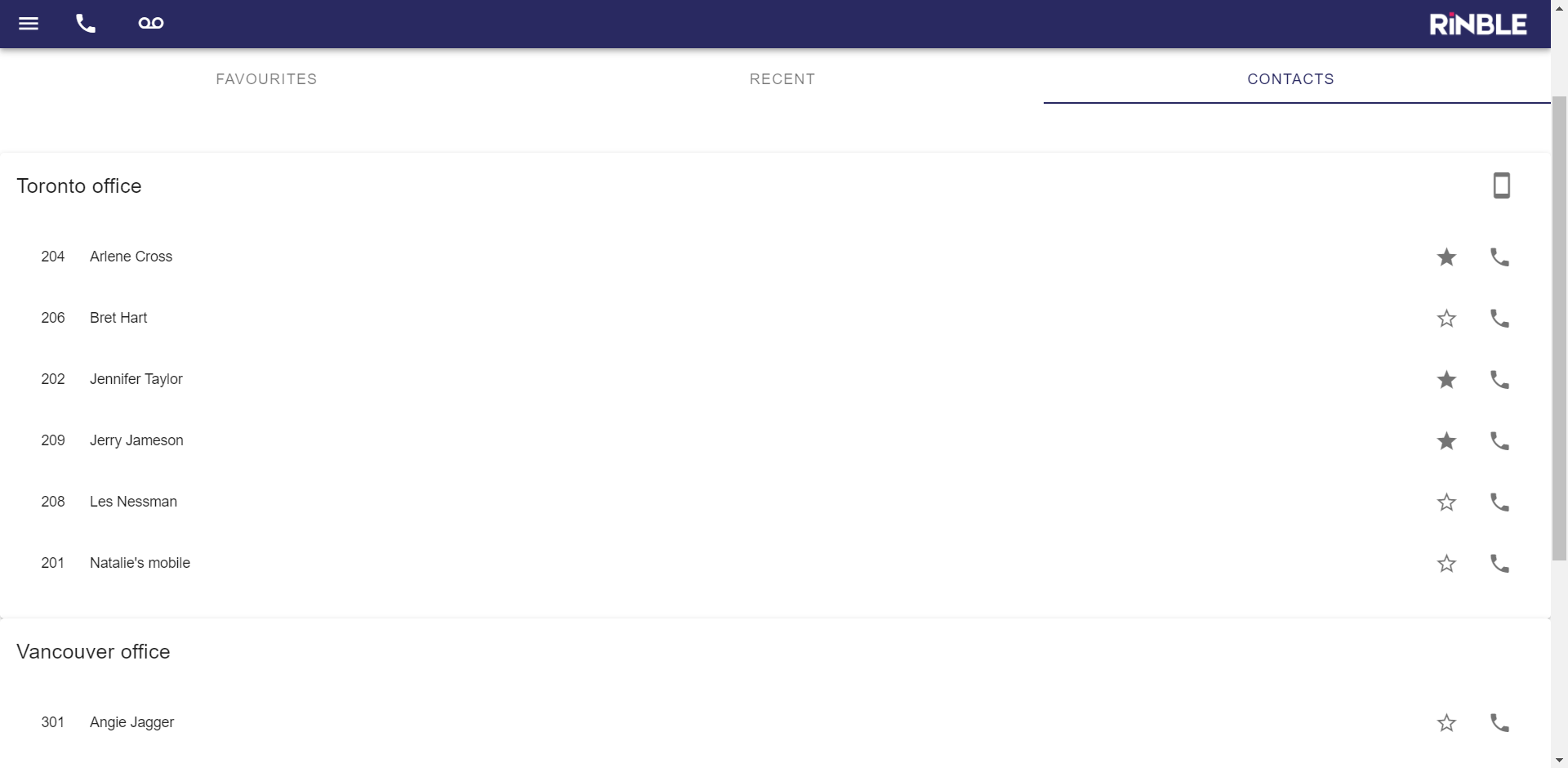
¶ Voicemail
Voicemail messages can be accessed by clicking the voicemail icon in the top bar. It's the one beside the phone icon.