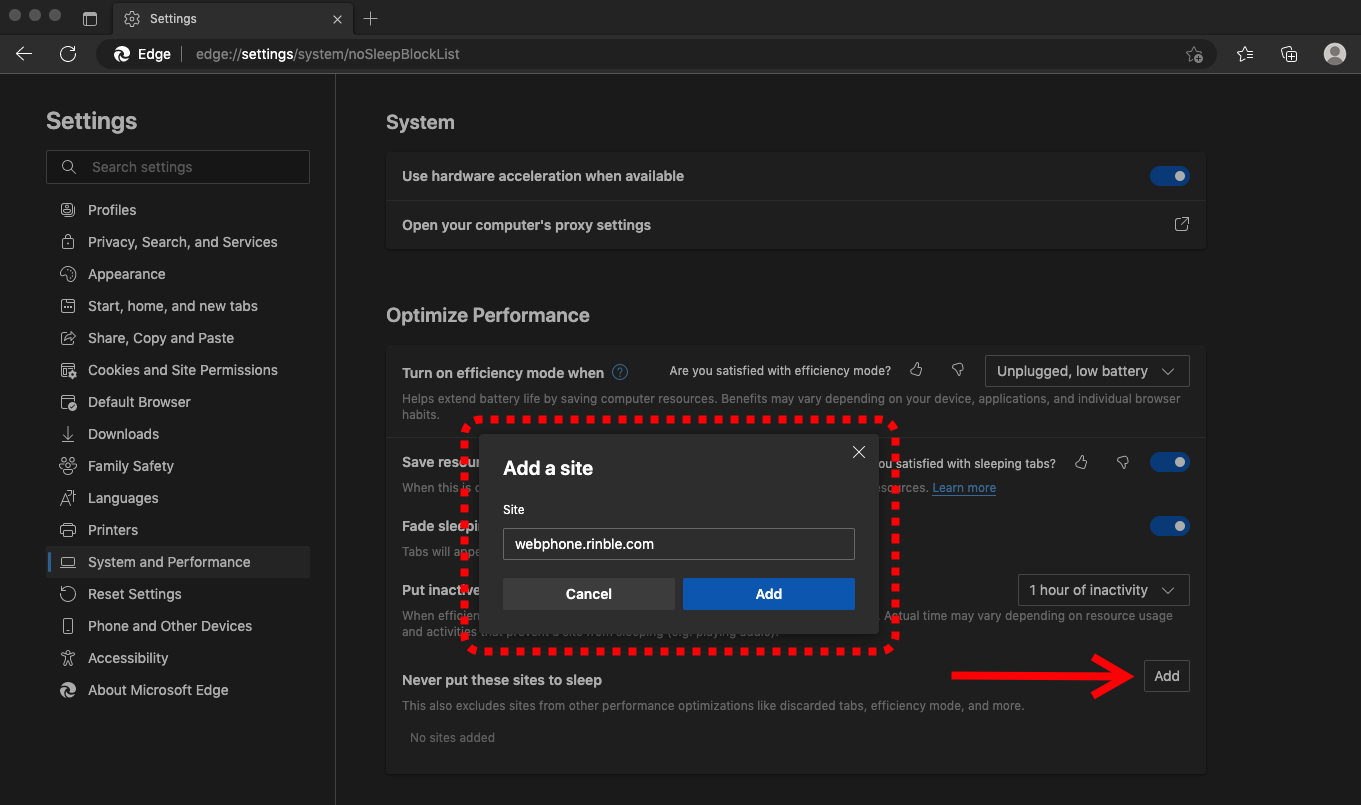¶ Install Webphone as an App
Using the Microsoft Edge browser, you can install Webphone as an app. The means Webphone will run in its own window, with a Taskbar/Dock icon so you can find it quickly.
Below is a video showing the steps to login, set permissions, set the site to never sleep, and finally install it as an app that will start up automatically. You can also scroll down below the video and the steps are shown one at a time.
And here are the step-by-step instructions:
- Open Microsft Edge and go to https://webphone.rinble.com
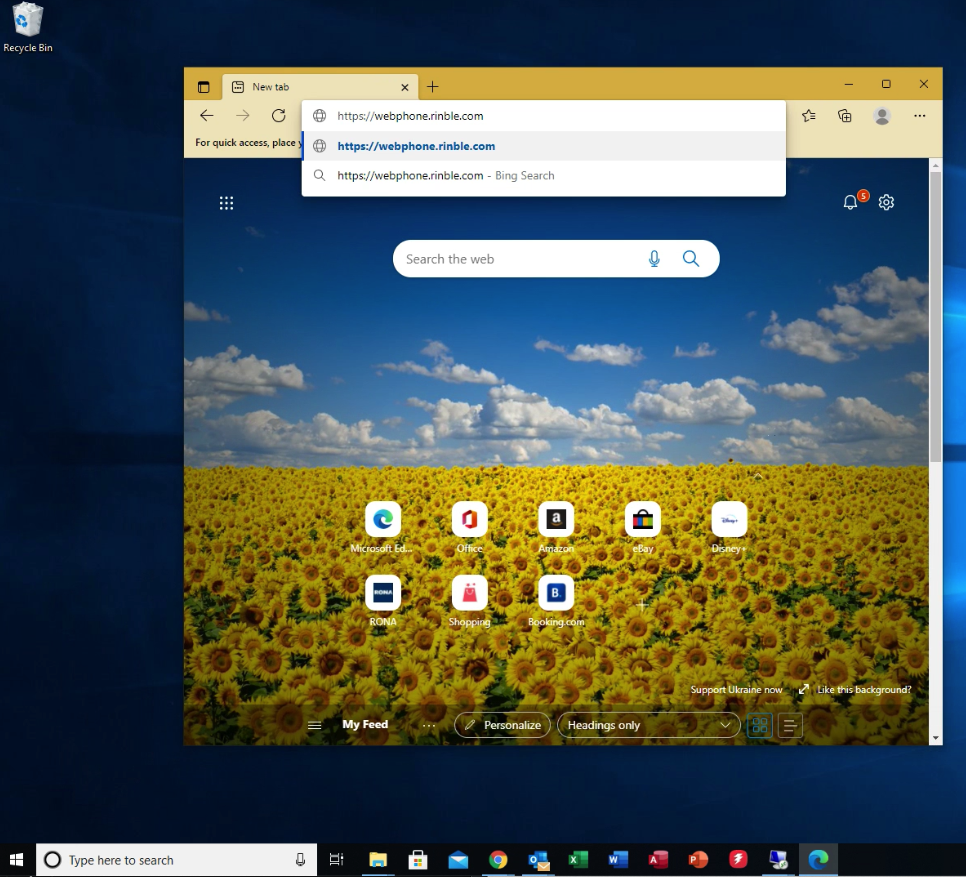
- Log in to Webphone
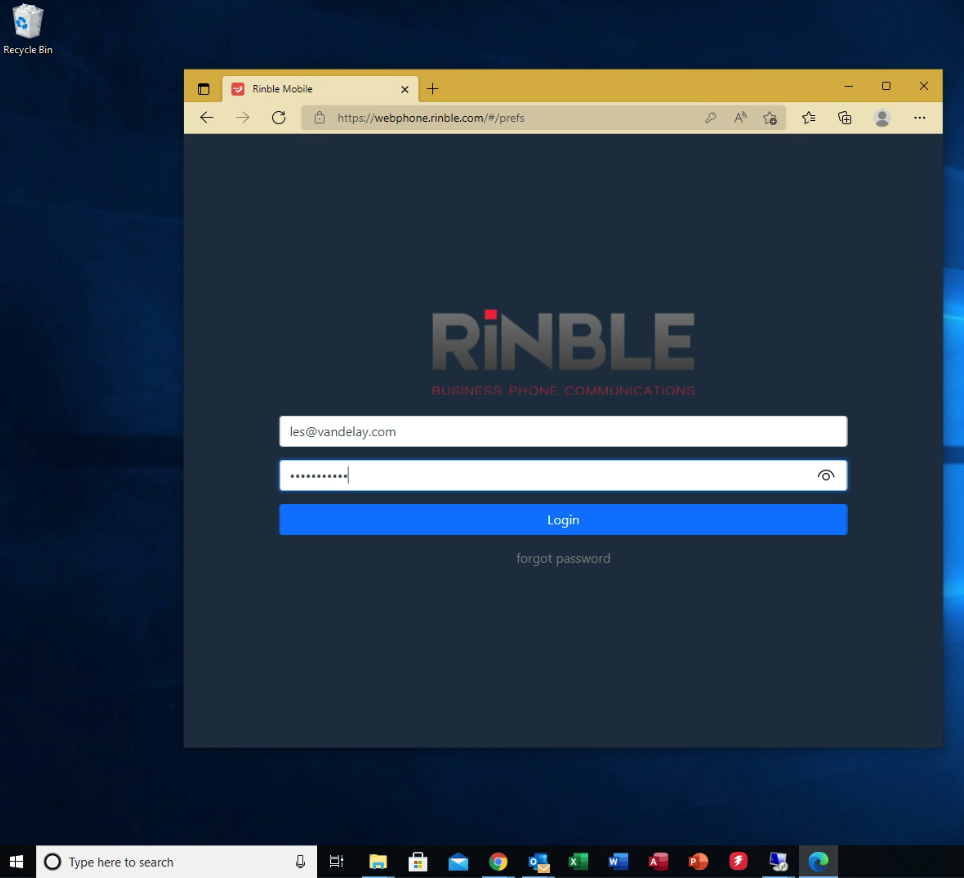
-
Make sure the phone selected doesn't say "mobile" and that Use VOIP is selected.
-
Click on the 3 dots at the upper right, click on Apps and click on "Install this site as an app".
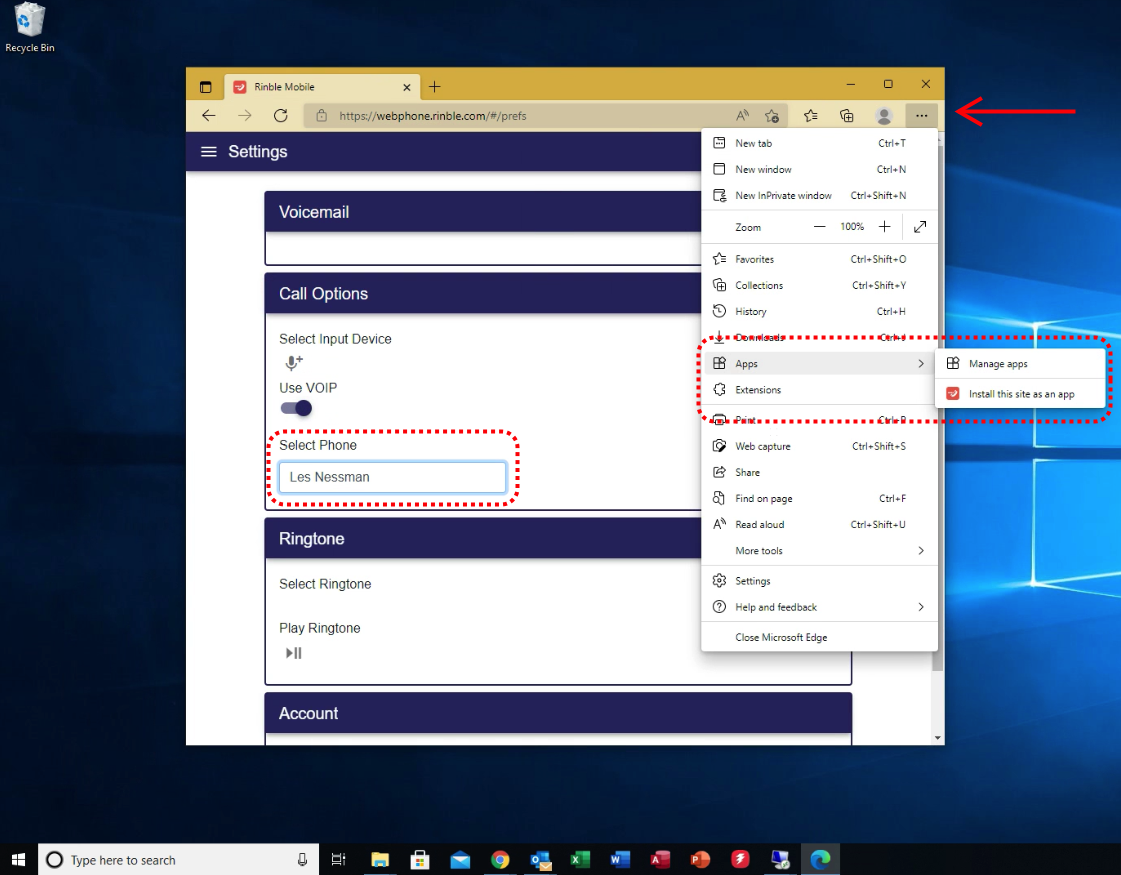
- Give a name (Webphone) and click Install.
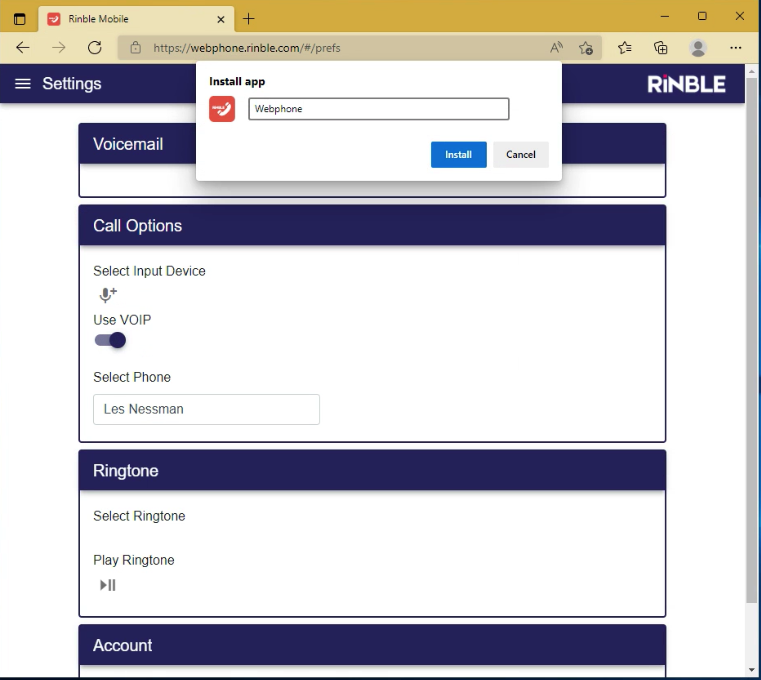
- Choose from the app options. We recommend "Pin to taskbar" so that you can quickly find the app when a call comes in. We recommend "Auto-start on device login" so that Webphone starts automatically.
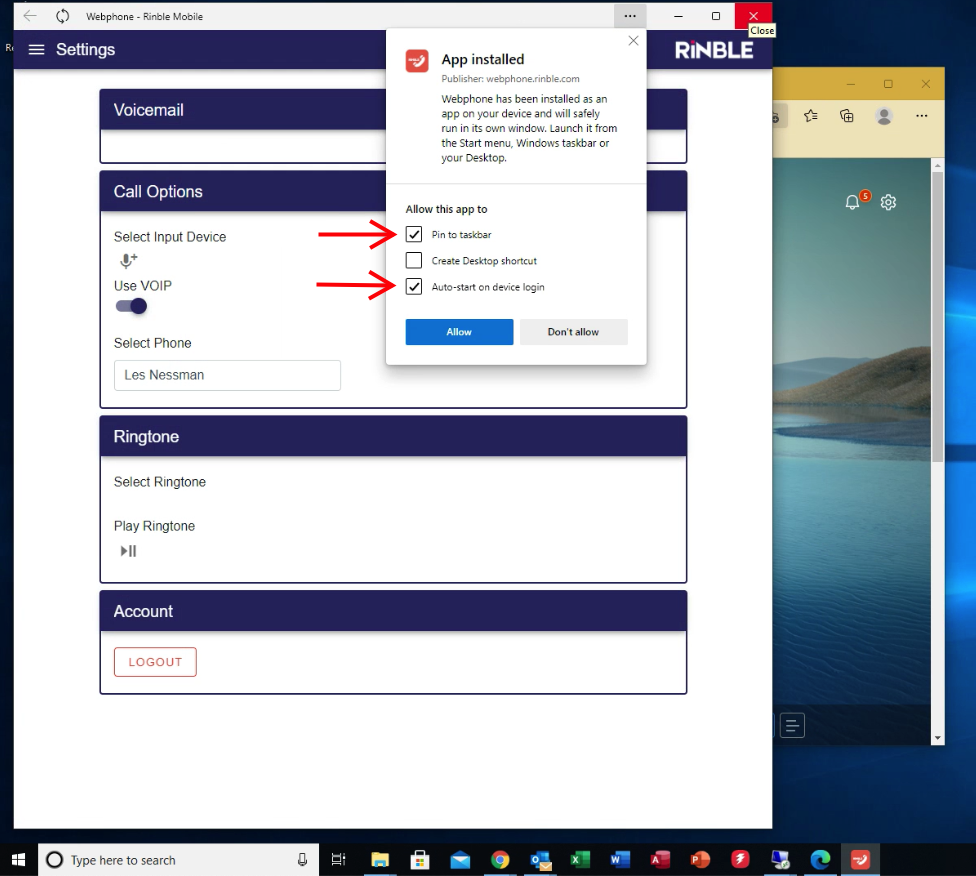
- The app will now have it's own icon in your taskbar/dock.
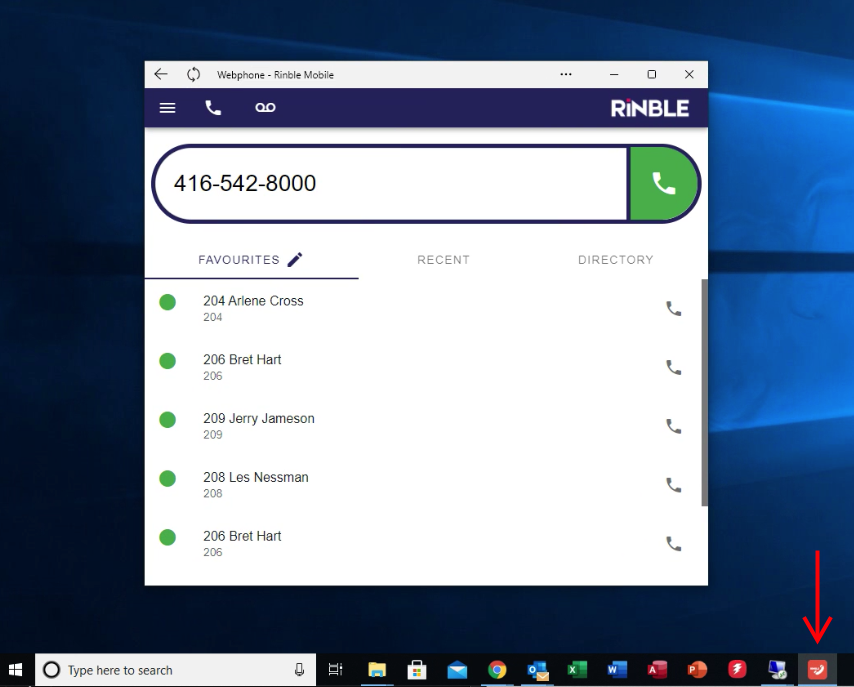
- Click on the ellipses (...) and select App Permissions.
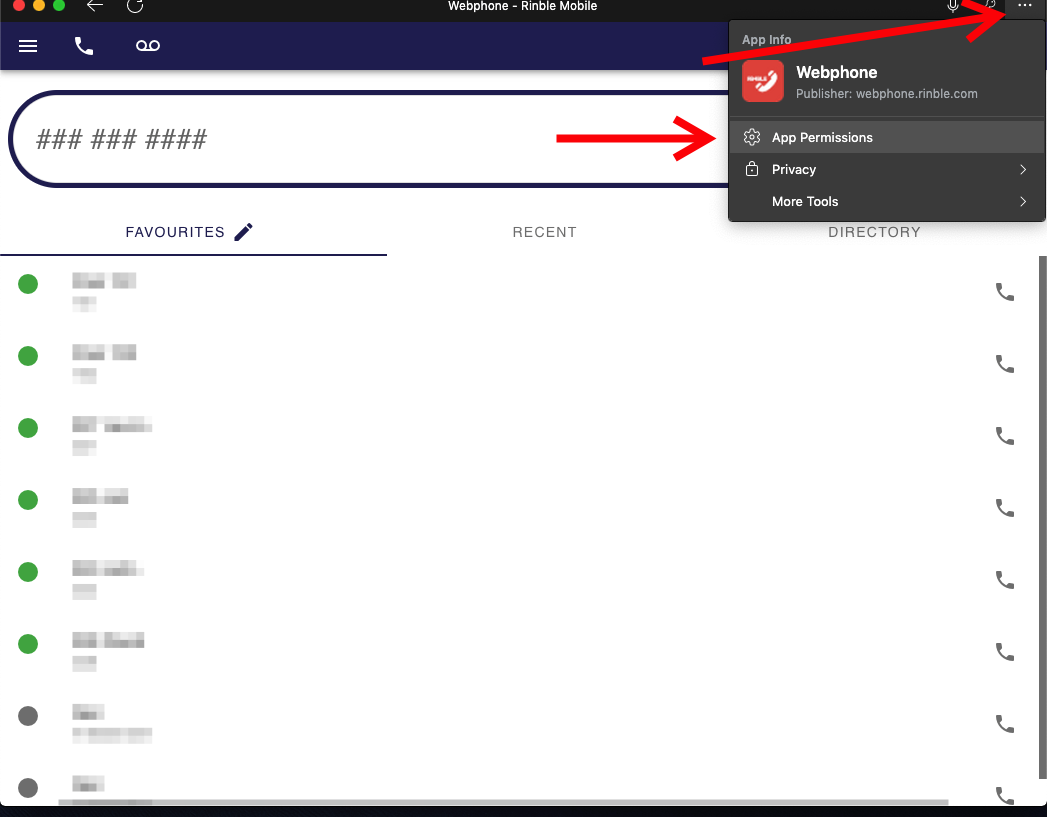
- Click on System and Performance down the left side.
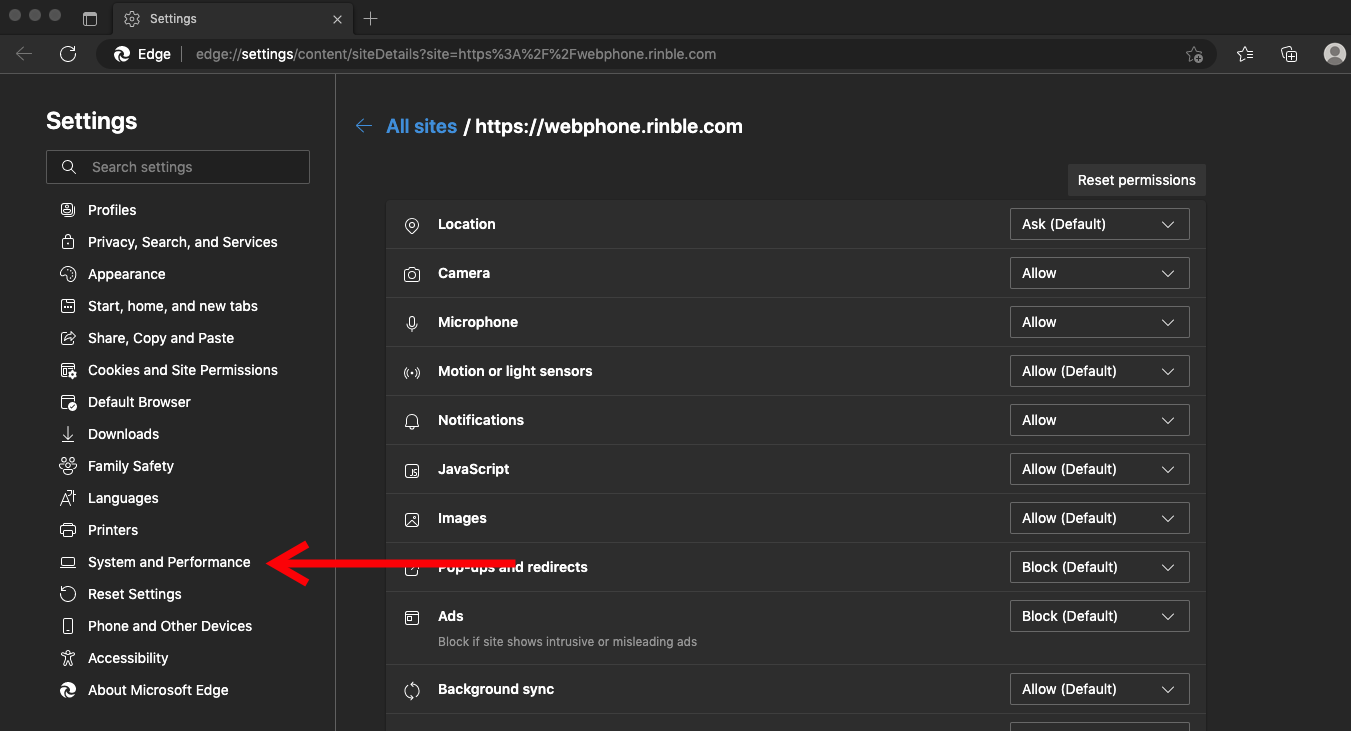
-
Click the "Add" button on the lower right.
-
Enter webphone.rinble.com in the box that pops up and click Add.
(This is the final step and ensures that the app will stay active in the background, listening for incoming calls)